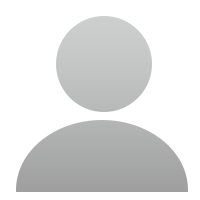7848 Views 5 Replies Latest reply: 2015-06-05 09:14:45
-
Does anybody knows how to get PC suite working for my VAG505 on windows 8.1?
It looks he can't find/install the necessary driver. I have a new PC with Windows 8.1 now.
I had PC Suite installed before on an old laptop with Windows 7. PC Suite is working on windows7
with a AT91 USB to Serial Converter Com4 driver.
When I start Autel Printer it only says "No scan tool connected!".
Thanks -
I have exactely the same problem!AUTEL should have made a Win 8.1 compatible driver available, but how can we get help from AUTEL-people?Can´t be the only persons in the world that has got this problem. Don´t people like to print from the VAG505?Wondering
-
I have now found out that the problem is in Windows "security settings". Standard setting in Windows 8.1 Pro (probaly the same in other Win8-versions) is to stop drivers that are not approved by Microsoft.The driver included in the AUTEL PC Suite Setup package is not digitally signed by Microsoft. To overcome this problem I tested to tweak Windows according to this"Geek guide":How to Disable Driver Signature Verification on 64-Bit Windows 8.1----Press the Win + C keyboard combination to bring up the Charms Bar, then click on the Settings Charm.We need to head into the Modern Control Panel, so go ahead and click on the Change PC settings link.When the Control Panel opens, switch over to the “Update & recovery” section.Then click on the Recovery option on the left hand side.Once selected, you will see an advanced startup section appear on the right hand side. You will need to click on the “Restart now” button.(restarting and showing "Choose an option")Once your Computer has rebooted you will need to choose the Troubleshoot option.Then head into Advanced options.Then Startup Settings.Since we are modifying boot time configuration settings, you will need to restart your Computer one last time. (A list of "Restart to change Windows options" will occur)Finally, you will be given a list of startup settings that you can change. The one we are looking for is “Disable driver signature enforcement”. To choose the setting, you will need to press the F7 key.That’s all there is to it. Your PC will then reboot and you will be able to install unsigned drivers without any error message.-------Then I unistalled the AUTEL PC Suite.Downloaded teh latest version again and installed successfully!There was a WARNING during installation process, which I had to ignore (of course).Now its possible to print out!Might be safeer to channge back Windows "security setting" again. Though I have not done that yet. So I do not know if the print function will remain afterwards....Cheers!
-
Thank you for the info! Worked like a charm on Windows 8.1 and using the latest version of the PC Suite with a MD-802. Only difference from your instructions was that I didn't have to use F7 to select the driver disabling option, I just scrolled down to it and hit enter to select it.Again, thank you, for your very useful printing tip!
-
I am using Autel AL619 and I had the same problem with device and PC with windows 8.1
The Autel Printer was giving message "No Scan Tool connected!". I found out in device manager that the driver "at91 usb to serial converter" has yellow mark with it. I doubled click and found out that it has code10 message.
the driver first was installed on com3 port. What I did is to open "Autel Printer" and select playback from the Autel AL619. It allowed the computer to reinstall the driver again on com4 port and I was able to connect with the autel printer successfully. I later went to the device manager and deleted "at91 usb to serial converter" on com3 port. Everything is working on windows 8.1. Thanks
- Related links
-
 Top users
Top users
-
 Online users
Online users
-
 Search Communities
Search Communities