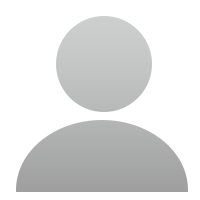1205 Views 1 Replies Latest reply: 2018-02-26 00:18:42
-
Hello,My AutoLink AL319 is not listed in the registration drop down and there is no register password listed in the devices "About" section. Where can I get this information? Also, the CD-Rom that came with my AL319 says Maxi-Link II so I doubt this is the right CD-Rom. Since I can't register my product I've been bounced out of chat. I hope someone in this forum can help.
-
Don't need to register.
Download the update files zip. and unzipped/unrar to a folder. http://www.autel.com/autelcms/u/cms/www/201312/2404061882ge.rar
1) Download the the Maxilink II update client software and unzipped/unrar then install on your computer.
http://www.autel.com/autelcms/u/cms/www/201601/290138144omh.zip2) Run the MaxiLink II Tool Kit in your computer.
3) Connect the scan tool to your computer through the USB cable provided.
4) From System Setup screen in scan tool, use the SCROLL button to select Update Mode, and press the ENTER/Exit button.
5) Select the programs to be updated in your computer. There are two types of programs: operating system and DTC library.
6) Click Update in the MaxiLink II Tool Kit window to begin updating.First install the AL319_V5.14_20131223.bin
Second Install the file AL319_V0411.autselect the bin file to update the operating system. After updating the bin file, choose the aut file to update the DTC library. Both the bin file and DTC file should be updated. Otherwise, the code reader cannot work properly.
Download an unzip program free http://www.7-zip.org/
- Related links
-
 Top users
Top users
-
 Online users
Online users
-
 Search Communities
Search Communities