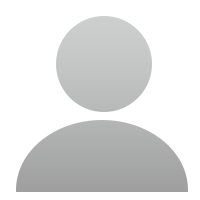Maxi PC Suite will not connect to scanner
5262 Views 3 Replies Latest reply: 2024-11-02 16:18:40
-
IT will work, I got the AL329 to update as well.1. Plug the USB cable into the device, and the PC. That gives it power.2. I assume here that you already setup an account and a password on the Autel website.3. Account ID is your email address. Use the password you created to log into Maxi Suite - not the number from the verify email.4. Download and install the Maxi PC Suite software to your PC.5. Register your device (serial number and "register password" refers to the 6 digit password code displayed by the device within the update menu on the device.6. After you register, the Maxi PC Suite software will look for your device on one of your USB ports on the computer. You may need to unplug and plug it in. Eventually the Maxi Suite will see your device, and ask for email address and the Password you created - not the "register password", or the verification number they sent you via email.Click the update all button in Maxi Suite - the update goes automatically. Do not unplug before its done with the update.
-
Same device AL329.I did all of the above many times. I could not make it to work. I am getting back the following:AUTEL
Maxi PC Suite V1.41
If your device is not found, please check whether the connection mode is supported by the device. For details, please refer to the U ser Manual. If connection via USB cable is supported, some devices cannot work properly unless it is in corresponding operation m ode (Update Mode or Upload Data Log Mode). if connection via a card reader is supported, please ensure the card reader function s properly.
!
Failed to find a device=================================== DETAILS =======Today, April 27, 2024, I received my new AUTOLINK AL329 OBD II scanner. The software and hardware details are as follows:
- Software Version: V1.14
- Hardware Version: HW_V4
- Firmware Date: 2021-11-16
- Library Version: V.14
- Serial Number: 3209MB107676
- Password: XXXXXX
I connected it to my car and it appears to be functioning properly. However, since the firmware version (V.14) is outdated, dated November 16, 2021, I decided to download the latest AUTEL MAXI PC Suite V1.41 onto my ThinkPad Laptop P52s, which runs on Windows 11 Pro. The installation process completed successfully, and I rebooted the laptop to ensure that all updates were applied.
My next step was to connect the AL329 scanner to the laptop using the included USB cable, but it did not work.BAny hint/help is more than welcome -
This one worked for me!
Here is my experience with the unit. The Maxi PC Suite only function as I was able to see is to update the unit. I also found that the MicroSDHC card that come with the unit is not well recognized by the PC because is a USB serial connection and if left inside the ML629 is never recognized by the PC, at least not in mine or unless you press the left scroll button in the unit WHILE you connect the USB cable, and this is easy to miss.If you remove the card and put it into an Adapter (for regular SD card) and provided you have a port for it, is recognized immediately as a Drive and the Maxi PC Suite recognize it and you can download your updates. I put it back in the MaxiLink and connected the unit to my Audi, and I run every test I could with the unit. I stopped, disconnect and connected to the PC , I moved the cursor to Playback and there was all my stuff, click on PC Link (said "The scan tool already connected) the MaxiCheck Printer printed everything I chose to print from the PrintDiag screen into the open page of PC Link, when your are done adding the different tests to the Printing screen ( the one with Edit, Copy, Clear) you can press Print in the upper Left Corner of the app, choose your printer (or a PDF File) and voila there is your data, you can also choose to delete it from the MaxiLink. I hope this help, the fact is that the PC (Windows 10) have problems recognizing the Microcard inside the Maxilink as a Drive, and there lies the problem, but if you take it out , update it with an adapter, put it back in the MaxiLink, run your test, and then connect to the PC, run the Playback button, run PC Link, everything works fine. Thank you for your time
1
Total1 Pages
- Related links
-
 Top users
Top users
-
 Online users
Online users
-
 Search Communities
Search Communities