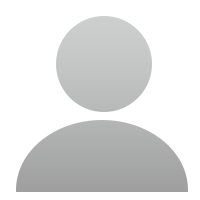14333 Views 15 Replies Latest reply: 2024-11-02 16:17:39
-
Having trouble with the Maxi PC Suite V1.17 software as it is unable to find my handheld scanner ML629 when connected with supplied USB cable.
I originally downloaded the software and did a full vehicle update... so it had worked once. Now when I connect via USB I get the "Failed to find a device".
I have tried 3 different USB ports directly on the desktop computer (not thru a hub or display).
The PC is Dell XPS8900 running Windows 10 - 64 bit.
Please advise! Thanks in advance.
file: Capture.JPGTags: problem , PC , ML629 , Maxi_PC_Suite
-
I uninstalled the Maxi PC Suite software with the Windows utility in Control Panel. This removed the suite software as well as the PC Link print software. I then reinstalled the Suite which also reinstalled the PC Link print program.
This did not repair the problem...still unable to connect the handheld to the PC. I did notice that when I logged into the PC Link print program and selected the tab MaxiCheck Printer that the initial screen states "No Scanner Tool connected!" But if I scroll the ML629 to "Playback" option and select MaxiCheck Printer, this screen says "The scan tool already connected!" The Maxi Suite still states scanner not found!
Hope someone from Autel can help... or this is getting returned back to Amazon with a less than stellar review.
-
Thought I would give an update... I contacted Autel support. Seems I missed some instructions that I originally followed... My Bad! Thanks Autel Support! Here was their response:
Hello Sir,
Thank you for email.
There are no problems there.
Please make sure you fully understand all instructions on updating and printing for ML629.
1. When you are trying to udpate your ML629 by running Maxi PC Suite, you should hold the
Left Scroll button and connect the device to computer with USB cable.
Or you can take out the TF card from the scan tool and load it to computer with a card reader.
Then run Maxi PC Suite and log in, and wait for Update window to display.
For detailed steps on how to update ML629, you can refer to Page 52 of user manual at https://www.autel.com/u/cms/www/201707/2603111037cg.pdf
2. If you were trying to print via Autel Printer, you should connect the device to computer with USB cable, run Autel Printer software on computer, select Playback on the main screen of the device. The your device can be recognized the app, and you will be ready for printing.
For more detailed steps, please refer to Page 50 of user manual above.
Thanks~~
Kind Regards
Shine Li
Overseas Tech Support
Autel Intelligent Technology Corp., Ltd.
Tel: (+86)755-22672493
E-mail: support02@autel.com Web: www.autel.com -
doesnt work for me even when holding the scroll button and accessing the "Updata" mode
-
So their response was to read you the manual and not deal with has become a known issue connecting the ML629 to a PC?
-
Here is my experience with the unit. The Maxi PC Suite only function as I was able to see is to update the unit. I also found that the MicroSDHC card that come with the unit is not well recognized by the PC because is a USB serial connection and if left inside the ML629 is never recognized by the PC, at least not in mine or unless you press the left scroll button in the unit WHILE you connect the USB cable, and this is easy to miss.If you remove the card and put it into an Adapter (for regular SD card) and provided you have a port for it, is recognized immediately as a Drive and the Maxi PC Suite recognize it and you can download your updates. I put it back in the MaxiLink and connected the unit to my Audi, and I run every test I could with the unit. I stopped, disconnect and connected to the PC , I moved the cursor to Playback and there was all my stuff, click on PC Link (said "The scan tool already connected) the MaxiCheck Printer printed everything I chose to print from the PrintDiag screen into the open page of PC Link, when your are done adding the different tests to the Printing screen ( the one with Edit, Copy, Clear) you can press Print in the upper Left Corner of the app, choose your printer (or a PDF File) and voila there is your data, you can also choose to delete it from the MaxiLink. I hope this help, the fact is that the PC (Windows 10) have problems recognizing the Microcard inside the Maxilink as a Drive, and there lies the problem, but if you take it out , update it with an adapter, put it back in the MaxiLink, run your test, and then connect to the PC, run the Playback button, run PC Link, everything works fine. Thank you for your time
-
You hold the left scroll button when you insert the USB cable into your PC, then start the Maxi PC Suite, log in, the you will see the Updates for you, your PC would have recognized the microhcsd card in the ML629 as a drive.
-
So I did my update on a card that was 64GB. I wasn’t using it and wasn’t sure if the updates would go past the 8GB card that came with the scanner. It showed the same UPDATA message that you’re having. Since the updates only came to about 2 or 3GB, I went ahead and put the updates on the card that came with the scanner and now when I plug it into my car, it works. Maybe 64GB was too high for it to read? Hope this helps.
-
I have not been able to get the software to recognize the scanner. Tried it with and without the SD card installed. I get a different screen on the unit when the SD card is removed but the software still says "Failed to find a device". Tried different USB ports with the same result. I also saw that the print software will see the device if you try to play back as another poster mentioned. What is the secret Autel?
- Related links
-
 Top users
Top users
-
 Online users
Online users
-
 Search Communities
Search Communities